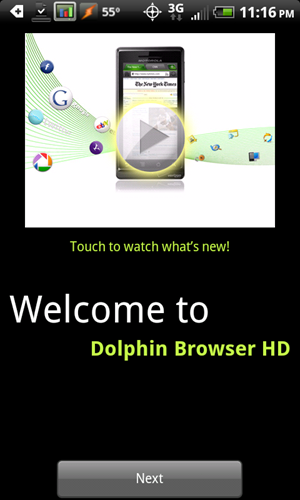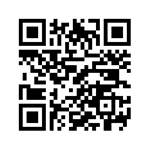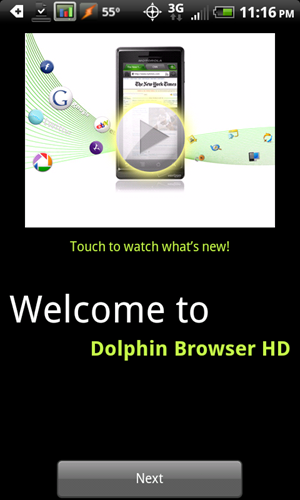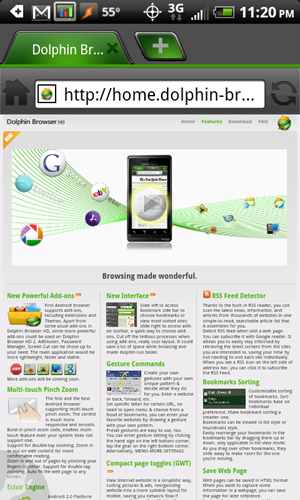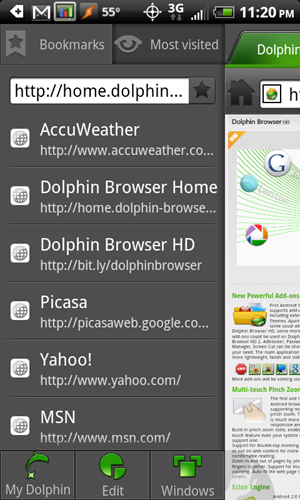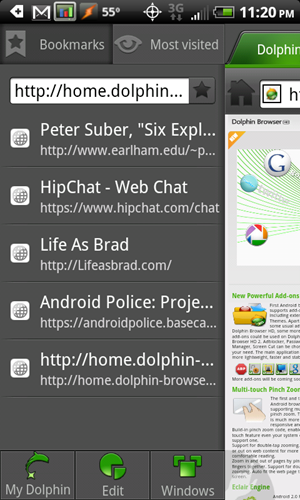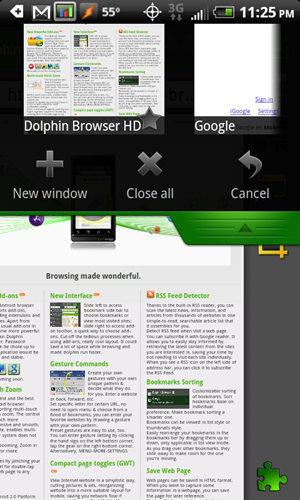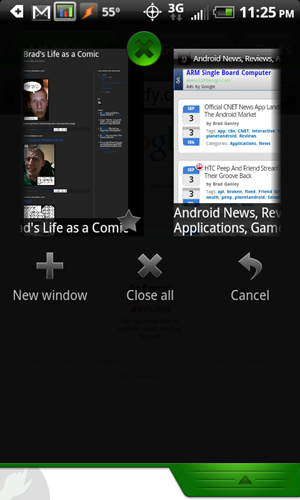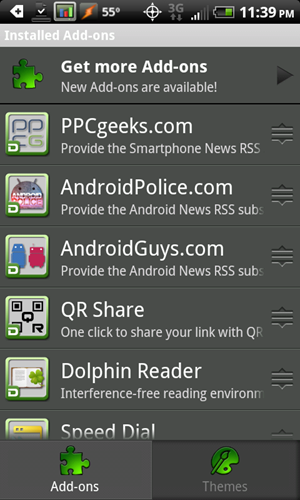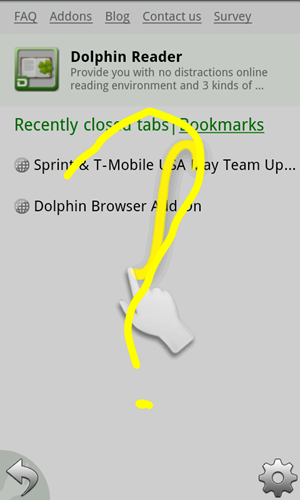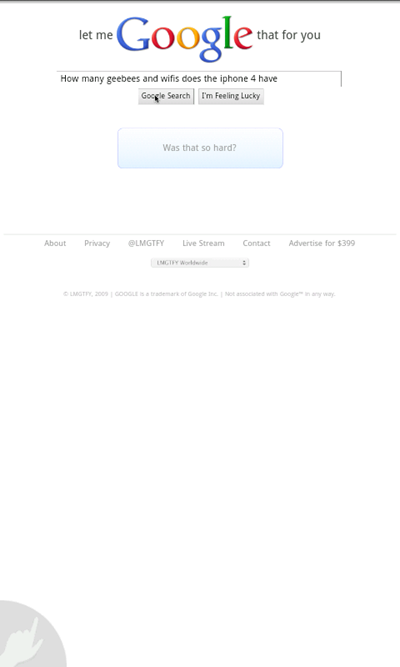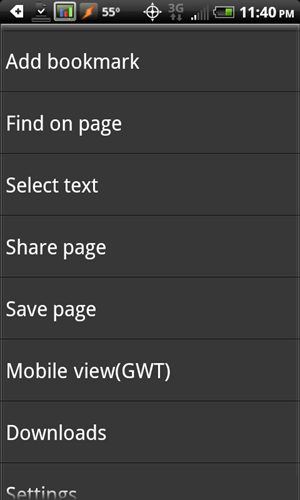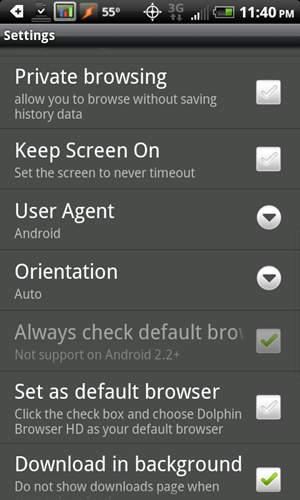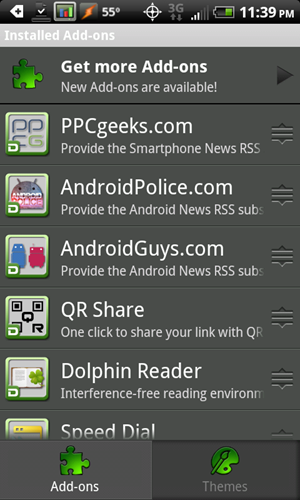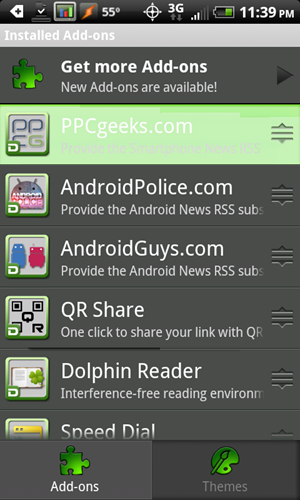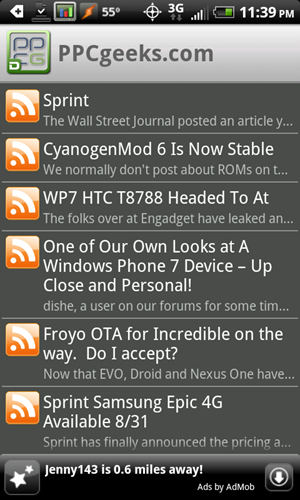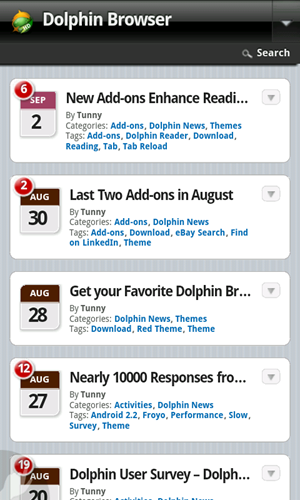Let’s face it: The stock browser on your shiny new Android device lacks…a lot. Well, let’s go ahead and fix that, shall we?
Get It!
You can visit this Appbrain Link or scan this QRcode to get Dolphin Browser HD from the market:
So go ahead and download it. Hurry! You’re missing out!
Now That You’ve Got It
Alright. You have, by now, gone to the market and downloaded this baby. Now it’s time to fire it up. On the first run of the app, you’re going to be confronted with a welcome screen:
After the welcome screen, Dolphin HD Will take you through a small intro that shows you some of the features and basic usability tips. You can’t use the browser without going through this, so I won’t bother showing you the screenshots. Once you get through the intro presentation, you will be looking at the dolphin start page:
Good times. Let’s take a look at some of the features.
Some Of The Features
Bookmarks and History
One of the things that always peeved me about the stock browser was how it handled the history and bookmarks. It was just a little bit cumbersome and awkward. You had to hit all those buttons and go through those menus, making selections all willy-nilly, but none of that matters now! Dolphin has made a much better experience for this situation. With the page all the way zoomed out (or scrolled to the far left of the web page you’re on), swipe the screen to the right (past the realm of the webpage). BAM!
It’s just better. If you want to add a bookmark (assuming you’re wanting to add the page you’re currently viewing), just click that star right there. Easy-Peasy. It’s so simple, in fact, that i have nothing more to say about it.
Multiple Tabs(Windows)
You have been given the ability to view up to 8 different web pages simultaneously. That’s probably quite few more than you should need but it’s always nice to know that you CAN. You have probably noticed, by this point, that you have a tab bar up on top of the page. Click on that big ol’ plus sign. Well done. You are now the proud owner of 2 tabs. In addition to the tab bar interface, Dolphin has given you a much more “Impress your friends”ish option. Remember how we slid the page to get to the bookmarks panel? Same thing, other side. That’s your add-ons panel. We’ll cover the add-ons later. for right now, direct your attention to the downward arrow at the top right. Pull it down.
This way, you can see a preview of the page you’re switching to. It is, admittedly, a laggier way of doing things. In my experience, this window switching panel is pretty jumpy, even on my Evo. It’s definitely not bad enough for me to quit using it though. Look at how cool that looks.
Add-ons OMG!
This is pretty huge. Dolphin HD has support for a whole bunch of add-ons. Swipe left to open up that panel we talked about earlier. Yeah, that one. You can click the puzzle piece at the bottom to get to the main add-on screen.
Now, in my screenshot, I’ve already got quite a few installed. They have a huge range of functions and I’m not even going to attempt covering them all here. Just click the “Get more Add-ons” button and go nuts. Seriously, there’s a ton of them.
Gestures
On the bottom left of the browsing window, you’ll notice a picture of a hand. Tap it. This is your gesture area. You can click the gear on the bottom right to see what gestures are built in, or you can make your own custom gestures that can perform a wide array of functions. I made this one:
Which ended with my browser doing this:
Cool. Go nuts on this one, too, because this is a really quick and infinitely useful feature. Sometimes it will have no idea what gesture you’re trying to do, but you’ll eventually get it. It works for me most of the time.
Under the Hood
I won’t go through all of them, but you get a lot more options to play around with in the settings menu. Like, A LOT.
Play around with it. Dolphin browser does a lot and the best way to learn is to play.
Now I’d like to take a moment to talk about
Your New Favorite Dolphin HD Add-on
You may have noticed the PPCGeeks icon in my screenshots or when you were looking through the add-on gallery in Dolphin. If you haven’t already installed it, you’re fired. Just kidding. But, seriously, get out of here.
The add-on gives you access to the PPCGeeks RSS feed so you’ll be able to read my posts ANYWHERE (and posts from the other awesome writers for PPCGeeks, I guess ;)). To use it, install it like any other add-on. Then, go into the main add-ons window and click it. That was easy.
Immediately, you will be transported to a dream-world of magic. A place where you always know what’s going on with the mobile device world.
The End, You Guys
Thanks for reading, and I hope it helped! I definitely recommend Dolphin HD and the PPCGeeks add-on. Download and try it yourself! What do you have to lose? Nothing, that’s what.